REAPER Tools
While using REAPER, I have found 2 viable options to cleaning up a noisy audio track bundled with the program itself. ReaGate, and ReaFir. We will look at both of these options in turn. But first, we need a good way to see the sound. REAPER comes with a good tool for just this purpose: "JS: Analysis/gfxspectrograph". Add this into the end of your FX Chain, and you can use it to visually monitor what is coming across on your line. Totally black means it is totally silent. You can use this to gauge the effectiveness of your cleanup methods.
ReaGate
ReaGate is the bundled VST gate that comes with REAPER. A gate is essentially an automatic on-off switch for the audio. When the overall level drops below a certain threshold, the line is silenced. Gates usually have a bunch of other features, but you probably don’t need them forthis situation. To use ReaGate, add it to your FX Chain. It should be in the top slot, before any other plug-ins are used. This will keep the other plug-ins from amplifying the noise problem.
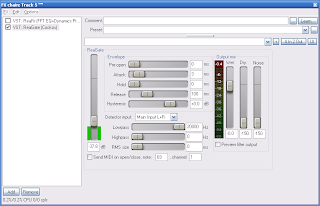
On the left of the ReaGate interface, you have a vertical slider that measures dB (decibels). The higher you move the slider, the higher the threshold for the gate to turn off the sound. Move the slider up until the background noise disappears. For my situation, a setting of –37.8 db was the lowest point where the noise dropped off. The green bars beside the threshold reflect the incoming signal. You can watch the Output mix meter on the right hand side to see when the Gate turns the signal off.
To Gate or Not To Gate
Gates are a tricky thing. On one hand, they stop the low-level noise from coming through very well. But when you have a gate in your chain, ANY sound below that threshold will be cut off as well. So if you’re letting a guitar ring out, when it hits that threshold your sound is completely dropped out. Depending on your style of music, this clipping could sound really strange and unwanted.
ReaFir
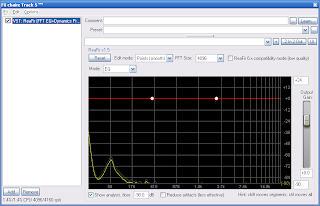
Another option is ReaFir, with is identified as a FFT EQ+Dynamics Processor. This is a tool with quite a few modes, including a gate. The gate in this doesn’t work quite the same, and is not as effective as the standalone ReaGate, in my opinion. Change the “Mode” to “Subtract”. There will be a new check box beside it labeled “Automatically build noise profile (enable during noise)”. This feature can be your new best friend. Make sure your equipment is connected and that the track is armed, with monitoring on. If you are combating line noise, turn your instrument’s volume to zero. If your trouble is from the instrument itself, silence it as best you can with the volume at your normal recording levels. (For guitars, you can loosely tie a bandanna or other soft cloth around the neck so it mutes the strings.) You should see the noise profile pulsing in the window.
FFT Size
This setting is essentially the size of the “chunk” of data it will evaluate at a time. A smaller number means it pushes your computer harder, because it is evaluating a lot of data. A larger setting is more economical on your system resources, but it also causes a lot of latency while monitoring. Personally, I usually set mine to 512, and it is a good balance between the two.
Build A Noise Profile
Mark the check box beside the “Build a noise profile” option, and let it run for a few seconds. A red line will begin to raise from the bottom where it is detecting noise. After it stops adding to its height, click on the check box again. That’s it. You have now build a noise profile that will be applied to the audio signal passing through this VST. This is basically a frequency-reactive gate, where a traditional gate is volume-reactive.
ReaFir or ReaGate?
Both ReaFir and ReaGate suffer from the same problem with sustained audio levels. Neither one is actually removing the individual components of the noise. They are both removing the audio when there is little or no instrument audio. If you have sustained sound coming through, like you would with a rhythm guitar passage, then the noise might be evident within the sound of the guitar itself. This is because gates are trimming the quiet levels noise, but they do nothing to actually stop the individual elements of the noise. I personally prefer ReaFir's "subtract" mode to a traditional gate, because the sound doesn't just stop when it reaches a certain point. Individual frequencies do, but not the entire sound. It sounds like a more natural fade than what you get from a gate crashing down on your sound.
Other Options
Depending on your noise source, you can also investigate notch filters to try to remove individual offensive frequencies, but these will impact your overall tone significantly. In my situation, I have such a wash of noise across a lot of frequencies that it is impossible for me to take this approach.
Do you have other software tricks that you’d like to recommend? Post a comment!



No comments:
Post a Comment