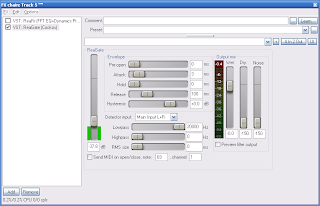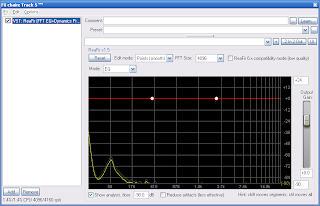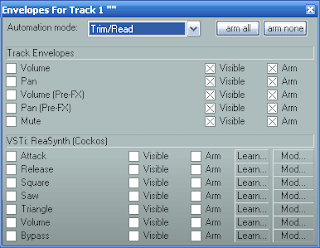In a home studio, it is easy to make electronica, techno, and dance tracks. There is an expected level of machine-like precision to the music. Perfectly accurate precision and artificial drum beats are readily acceptable. (Let me go on record with a disclaimer: making those forms in a home studio are easy. Making good or great tracks is another story. I am not trying to downplay the level of artistry involved. I saw Aphex Twin spin live in the mid 90's, so I can appreciate the level of complexity of the art form.)
In a home studio, it is easy to make electronica, techno, and dance tracks. There is an expected level of machine-like precision to the music. Perfectly accurate precision and artificial drum beats are readily acceptable. (Let me go on record with a disclaimer: making those forms in a home studio are easy. Making good or great tracks is another story. I am not trying to downplay the level of artistry involved. I saw Aphex Twin spin live in the mid 90's, so I can appreciate the level of complexity of the art form.)Where it becomes much more of a challenge in the home studio is when you're trying to sound like a traditional band (guitars, bass, drums, vocals). There is some level of trickery that is required to achieve your desired sound for all of these instruments. Right now I want to focus on the difficulty of drummers. Much like Spinal Tap, I have always had a hard time keeping a drummer on call. And then you have the acoustic issues of sound isolation, excess mic bleed, having enough mics and inputs to record the whole kit, complaints from the neighbors, etc. As usual, I will be focusing on use of this within REAPER.
My Dream Drums, For Now
Years ago, I had a Yamaha RY-30 Drum Machine. Bought it used for $330 in about 1993. Like an idiot, I sold it around 1998. Now they're hard to find, but it had very sweet sounding drum kits. Their natural kits were extremely beautiful, using 16 bit samples at a time where the average home user was rocking out to 8 bit. Listening to old recordings I did with that drum machine make me once again regret having parted with it. I have been working to try to achieve the "is that a real drummer?" sound and feel using only free tools.
This is the first part of an ongoing series of posts that will be focused on the best tools I have found to "fake a drummer" and how to tweak your drum tracks to get the "real" drum feel.
Yellow Tools Independence Free
One of the best all-in-one packages I have found so far is Yellow Tools' Independence Free 2.0. As the name implies, this is the free version of their very robust sampler tool. There's a couple features disabled in this version, and the bundled sample library is "only" 2 GB of data. The "Basic" version ships with 12 GB of samples, and the "Pro" version ships with a whopping 70 GB sample library!
My initial goal is to have one or two good "natural" kits. Included in the free 2 GB library are 6 acoustic drum kits, so there are plenty of options. The kits have multiple velocity samples for each sound, so there's more detail than your average single-sample kit.
So What's Missing?
The Free version lacks a couple of major items. The most notable is the lack of ability to import your own samples. The other is the lack of ability to import 3rd party VSTs. Of course, if you're hosting this in your own DAW (like REAPER), that's not really a problem. You can add your VSTs to the chain after Independence Free, and have as many add-ons as you want. Lacking the ability to import your own samples is more of a concern if you want to branch out into custom kits. Later in this series I will tackle this issue with another tool.
How Do I Start?
You can start by going to Yellow Tools' website at http://yellowtools.com. Under their "Products" section, you can find Independence FREE. You'll have to register on their site to download it, but registration is free. All of this is detailed on the page. (Alternately, you can pick up a copy of the UK magazine "Computer Music", which comes with a DVD that includes the "Independence Free CM Edition". Same thing, with an extra logo on the UI. You will still have to register on the site & download the instrument files separately, however.)
When you install it, the installation location is for the standalone app only. It will prompt you separately for the location for the VST. Either install in with your other VSTs, or add a path in REAPER's VST configuration screen to find it. Either way, the next time you boot REAPER, you should see a new entry in FX "VSTi: Independence Free (Yellow Tools) (24 out)"
Starting Simple
To start a simple track in REAPER, open a new project. Insert Independence Free as a VST, and then open it. Your first view is probably going to be overwhelming. This is a very complex and sophisticated interface. Since we're starting simple, look for the layer controls. There will be a highlighted item that says "01 click here to load instrument". When you click on it, you will get a popup menu. Select "Load Layer". When the standard file requestor opens, navigate to the "Independence Free - Instruments" folder, and then into "01 Acoustic & Electronic Drum Kits". The .ytil files are the ones you care about. Select "Acoustic Drum Kit 1.ytil", and click "Open". Now your Drum Kit is ready for you on MIDI channel 1.
If you want to hear the sounds in this "layer", click on the "Mapping" button at the top of the VST's display. You will get a piano key layout, with colored bars representing the samples. If there are breaks in the line, that represents different samples used for different velocity ranges. As you can see in this kit, there are 11 velocities for B1 and C1, which are your kick drums. You can play the samples on the keyboard by clicking on them, but it is not going to be easy to trigger at varying velocities that way. It's easier using REAPER to control it.
Close the FX chain window and insert a "New MIDI Item" in the track where you set up Independence Free. Hit some notes, and you'll hear your new drum kit. How simple is that?
Ummm....What Happened To My Octave?
The first thing you might notice when you compare Independence Free to REAPER's piano roll is that the octave notations don't match. What Independence Free calls C1, REAPER calls C2. This is a common problem across music apps, because of differences in opinion on what octave is considered to contain middle C. You have 2 options: make a mental note of this difference, or reconfigure REAPER to honor the offset.
To reset REAPER to use the same notation as Independence Free, go to Options->Preferences->Media->MIDI. The option "MIDI octave name display offset: 0 octaves". Change the value to -1. Now REAPER will call the notes the same as Independence Free. This change only affects the labeling in REAPER's piano roll. The same/correct MIDI note numbers will be used regardless of this setting.
What Now?
Start experimenting with the kits available and see how good the samples are. Be sure to vary the velocities, so you can get the full impact of the multi-sampled drums. So far I've been quite happy with the kits in Independence Free. Keep in mind that this is a sampler tool, NOT a drum machine. Look at all the other instruments that come bundled with it. They are of equally high quality and very useful in their own right.
Up Next...
In Part 2, we will go into more features and uses of Independence Free as a drum machine, including adding effects, using multiple ins and outs to minimize CPU usage, and some other random tweaks.
Read the full post here!